Explore KPIs (Slice / Dice)
Any user can click into an existing KPI and quickly slice and dice that metric by an attribute. This enables quick data exploration and hypothesis testing without the need to learn SQL or build a dataset.
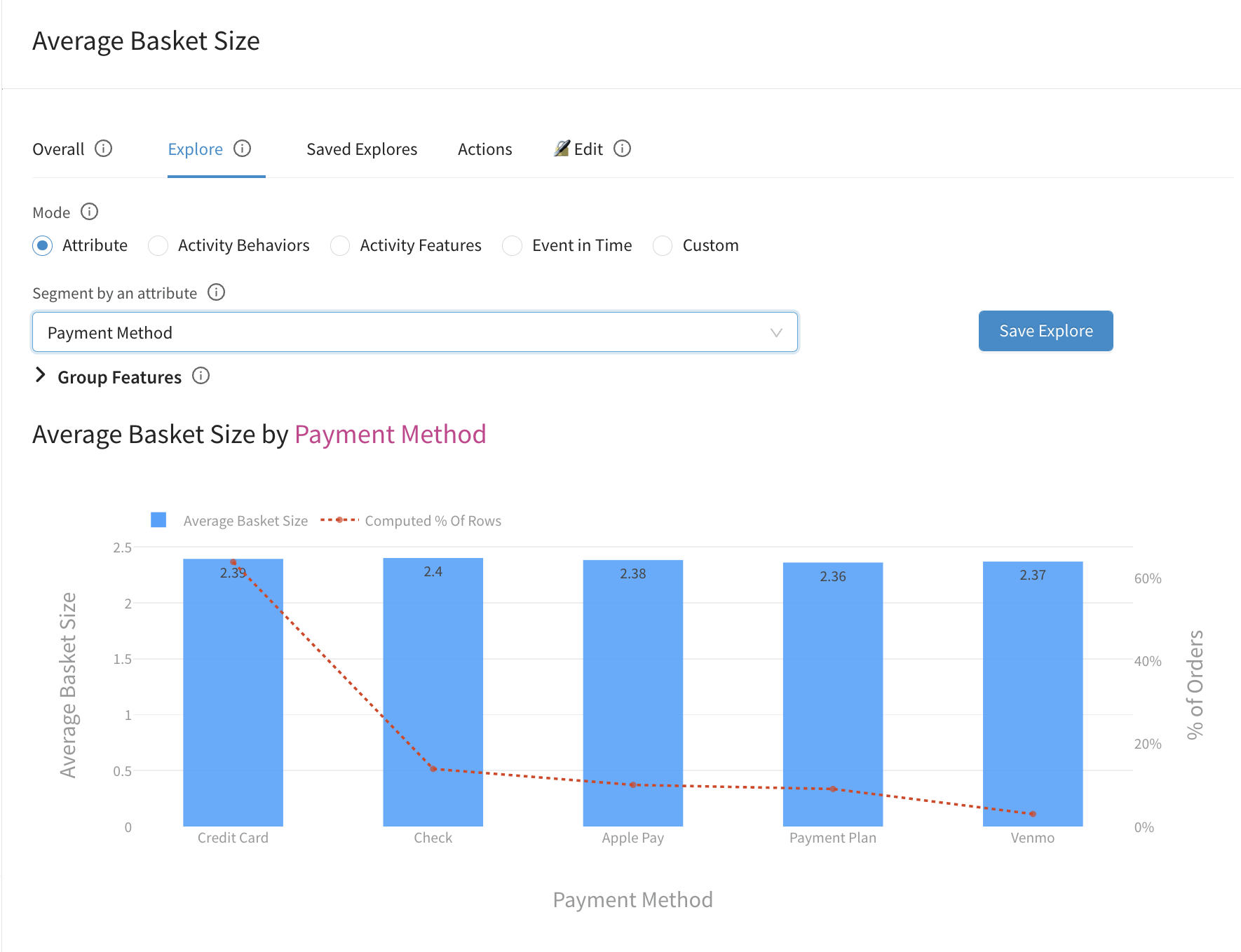
Segment Options for Exploring KPIs
When you start exploring KPIs, you'll need to choose a Mode which determines the kind of attribute you want to segment your KPI by.
| Mode | Segments the KPI by.... | Level |
|---|---|---|
| Attribute | A customer attribute or attribute related to the KPI Ex. City, Gender, Device | Beginner |
| Activity Behaviors | An action that the customer did Ex. Did/Did Not Open an Email, Did/Did Not Complete Onboarding | Beginner |
| Activity Features | An attribute associated with an activity that the customer did Ex. Landing Page of the First Web Visit, Support Rating of the Last Support Ticket | Intermediate |
| Event in Time | Compares the KPI before/after an event in time Ex. After we announced the product launch | Intermediate |
| Custom | Any custom segment Ex. Did/Did Not open a promo email within 30 days of signing up | Advanced |
Re-Grouping Features
Users have the ability to re-group features to compare across two segments. This can come in handy when you want to understand if a single feature (or group of features) performs better than the others, and test for statistical significance.
Once features are grouped, Narrator will re-run the plot and run a significance test.
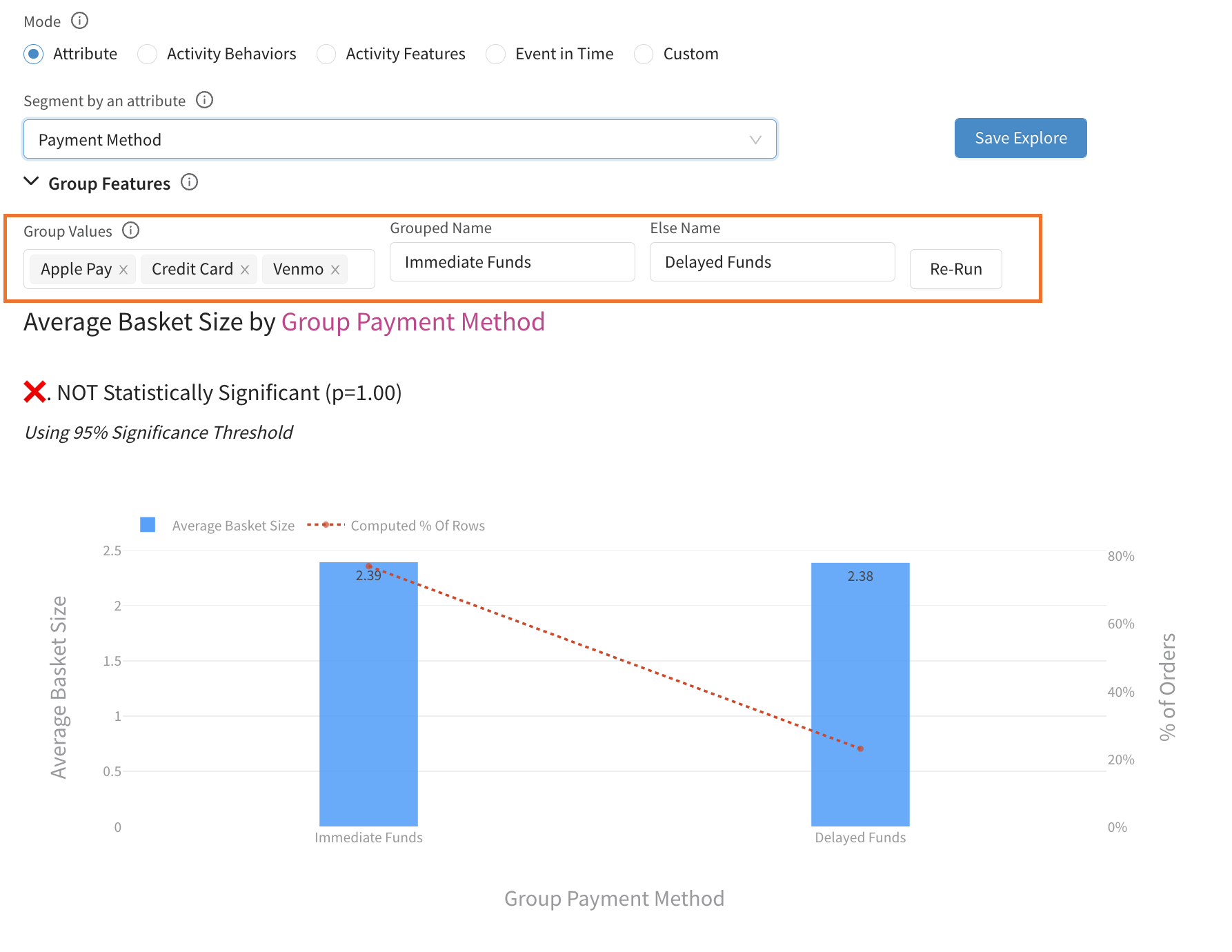
Saved Explores
If you want to refer back to an explore, you can save it directly from the explore view. This will add it to the "Saved Explores" Tab and anyone on your team with access to that KPI can also access the views you created.
Still have questions?
Our data team is here to help! Here are a couple ways to get in touch...
💬 Chat us from within Narrator
💌 Email us at [email protected]
🗓 Or schedule a 15 minute meeting with our data team
Updated over 2 years ago
