BigQuery
Before you start
Please make sure you have permission to configure the following:
- Create a User in BigQuery
Step - 1: Go to "Create service account" in the BigQuery Console
- Make sure you've selected the BigQuery Project you want to add the service account to
- Add "Narrator" as the "Service account name" and click "CREATE AND CONTINUE"
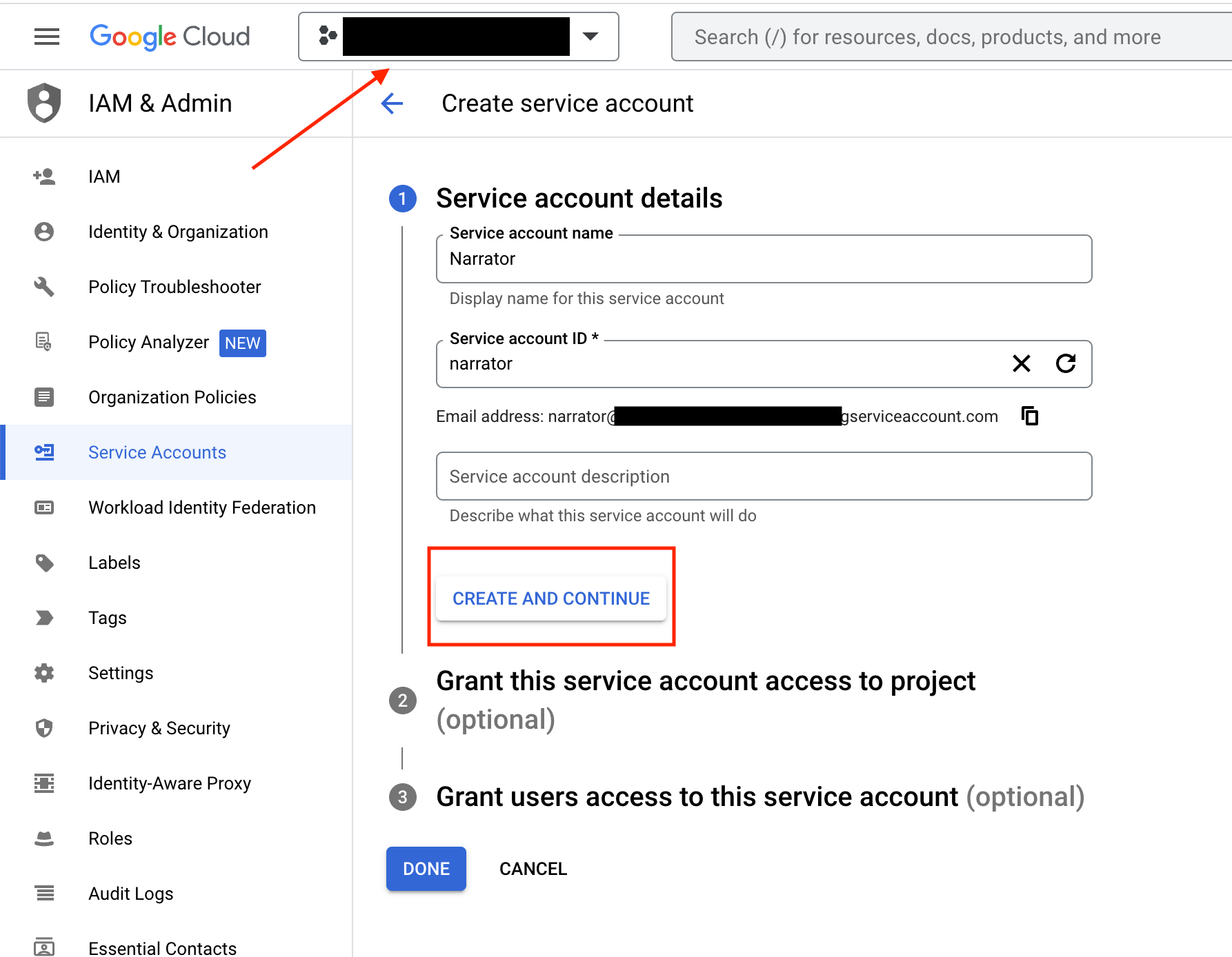
Step 2 - Grant Permissions
- Search for the "BigQuery Admin" role
- If you don't want to grant admin permissions see below for an alternative option
- Click "CONTINUE"
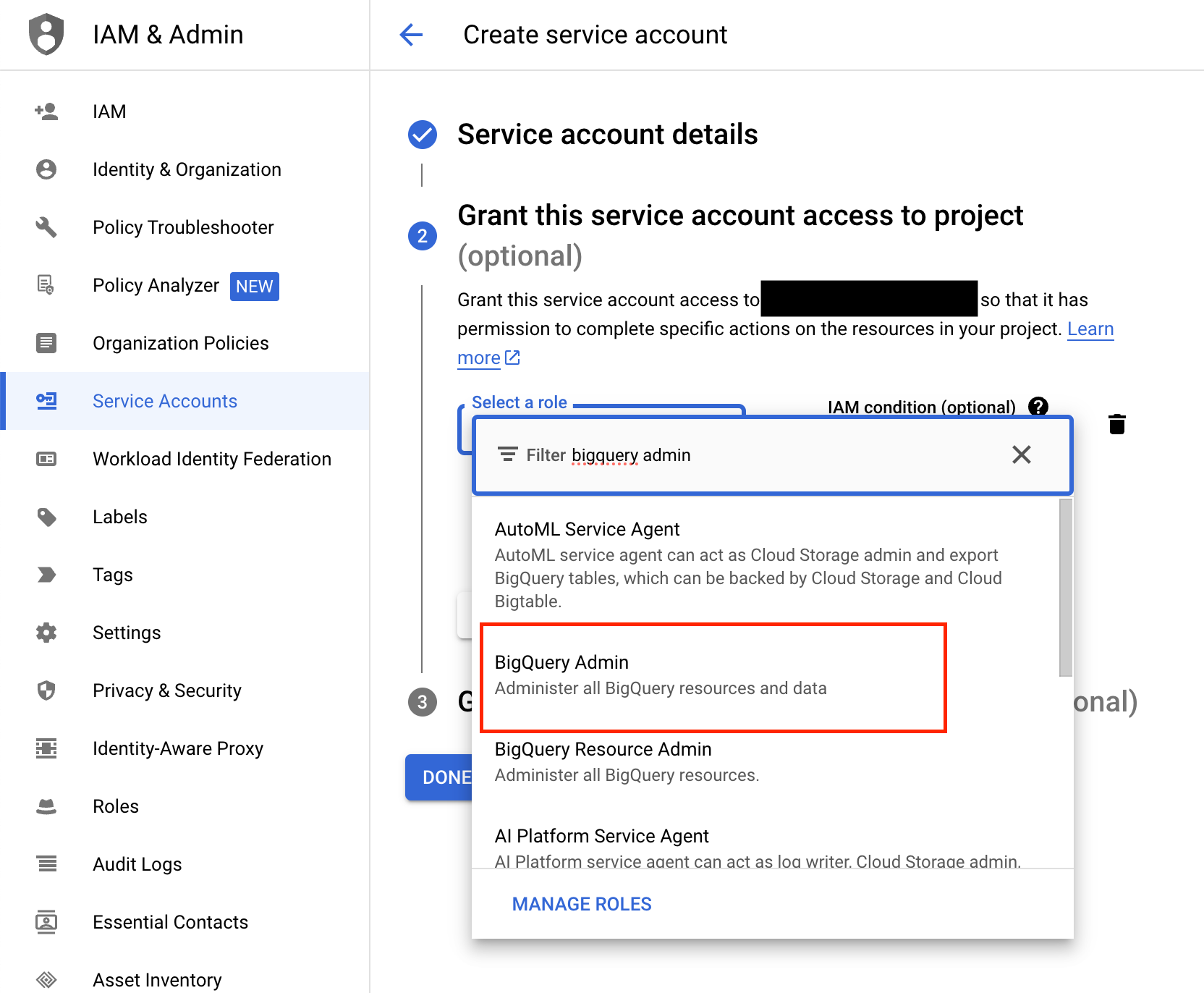
What if you don't want to grant Admin permissions?
If you’re using the predefined roles in BigQuery, you need to use the admin role since it’s the only one that can create queries and list tables.
Want to create your own role?
https://docs.narrator.ai/page/how-to-setup-non-admin-permissions-in-bigquery
Step 3 - Complete Service Account
- Click "DONE"
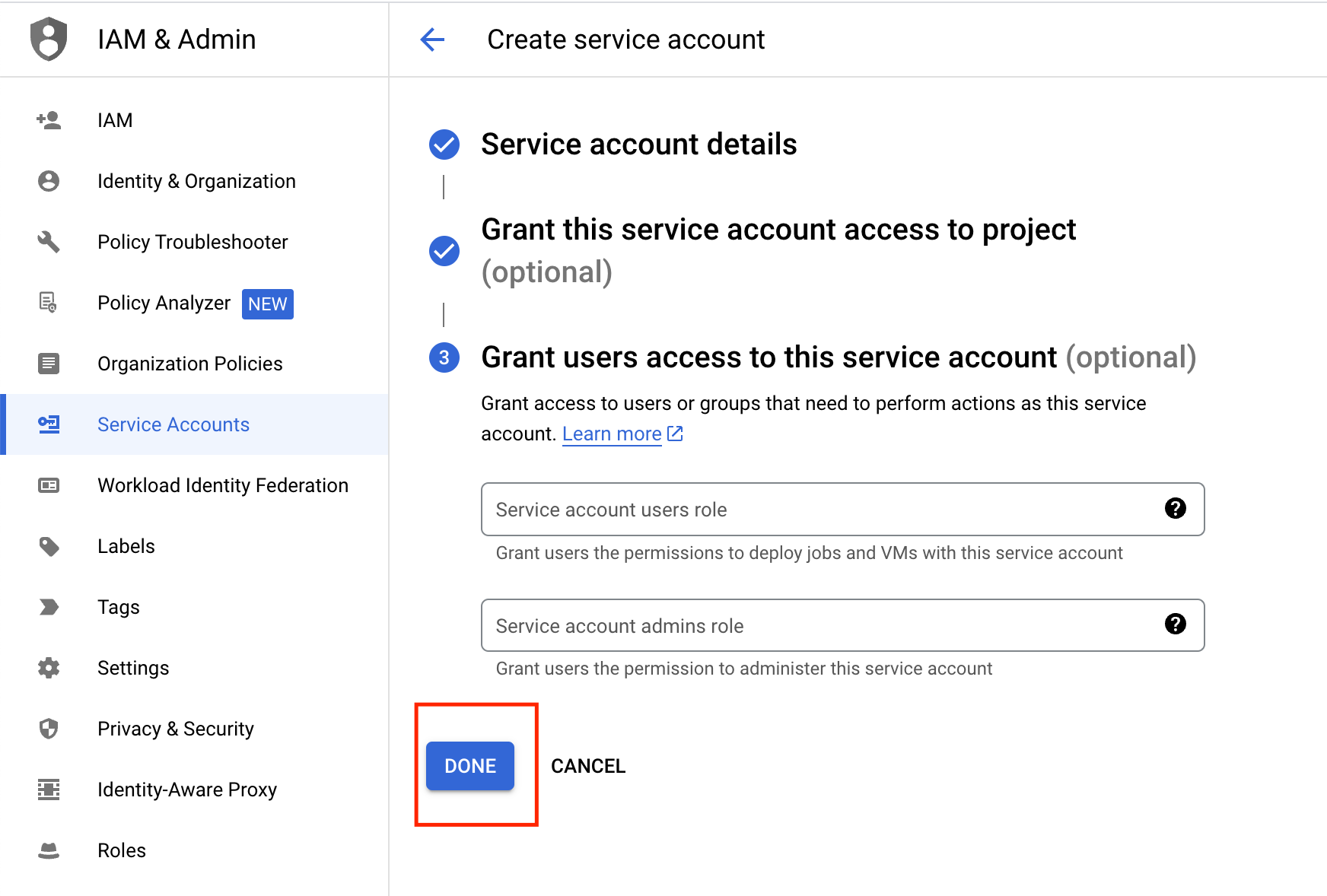
Step 4 - Manage Keys
- Hover over the "..." menu for the new service account and click "Manage Keys"
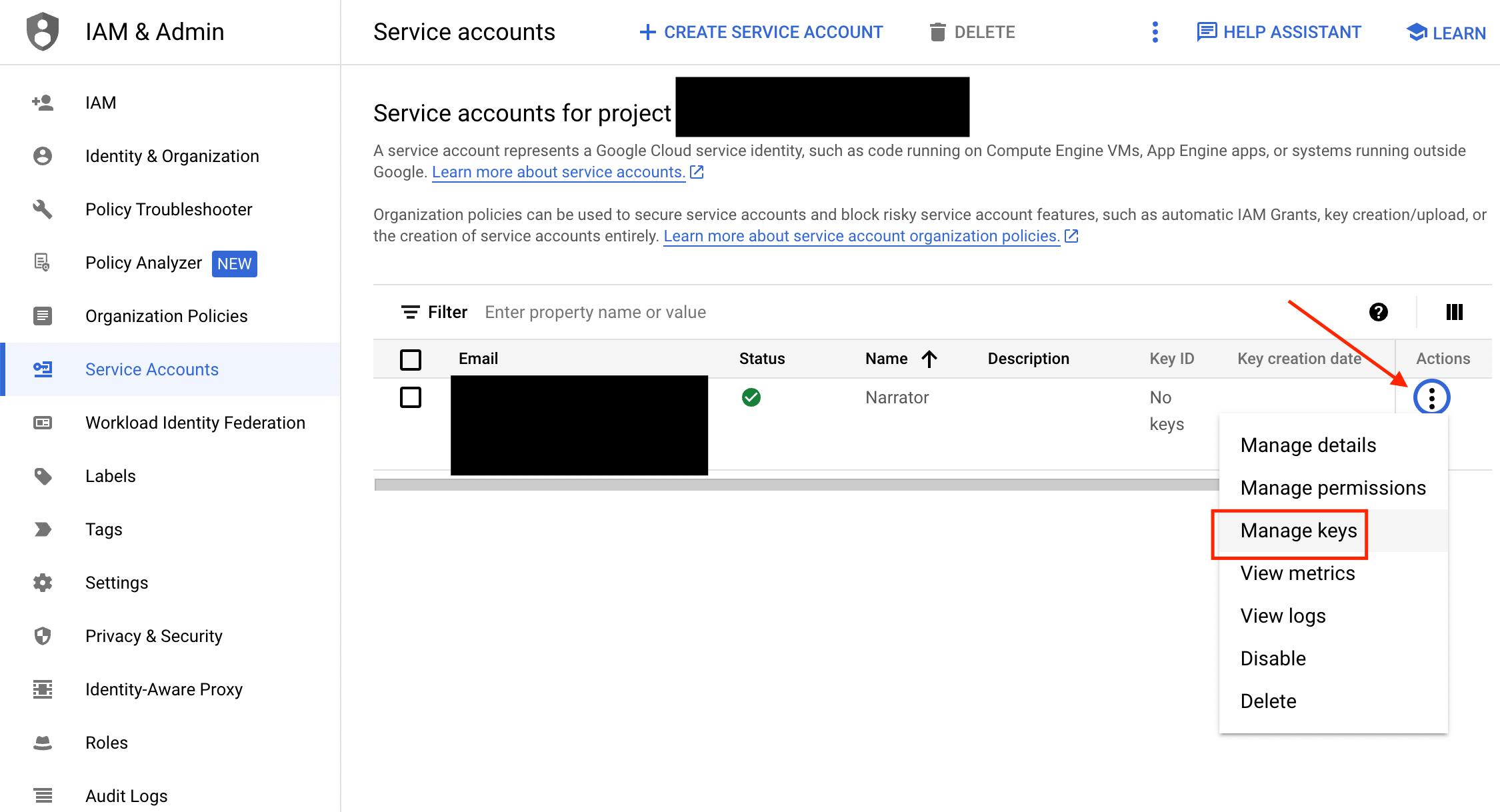
- Select
ADD KEY - Select
Create new key
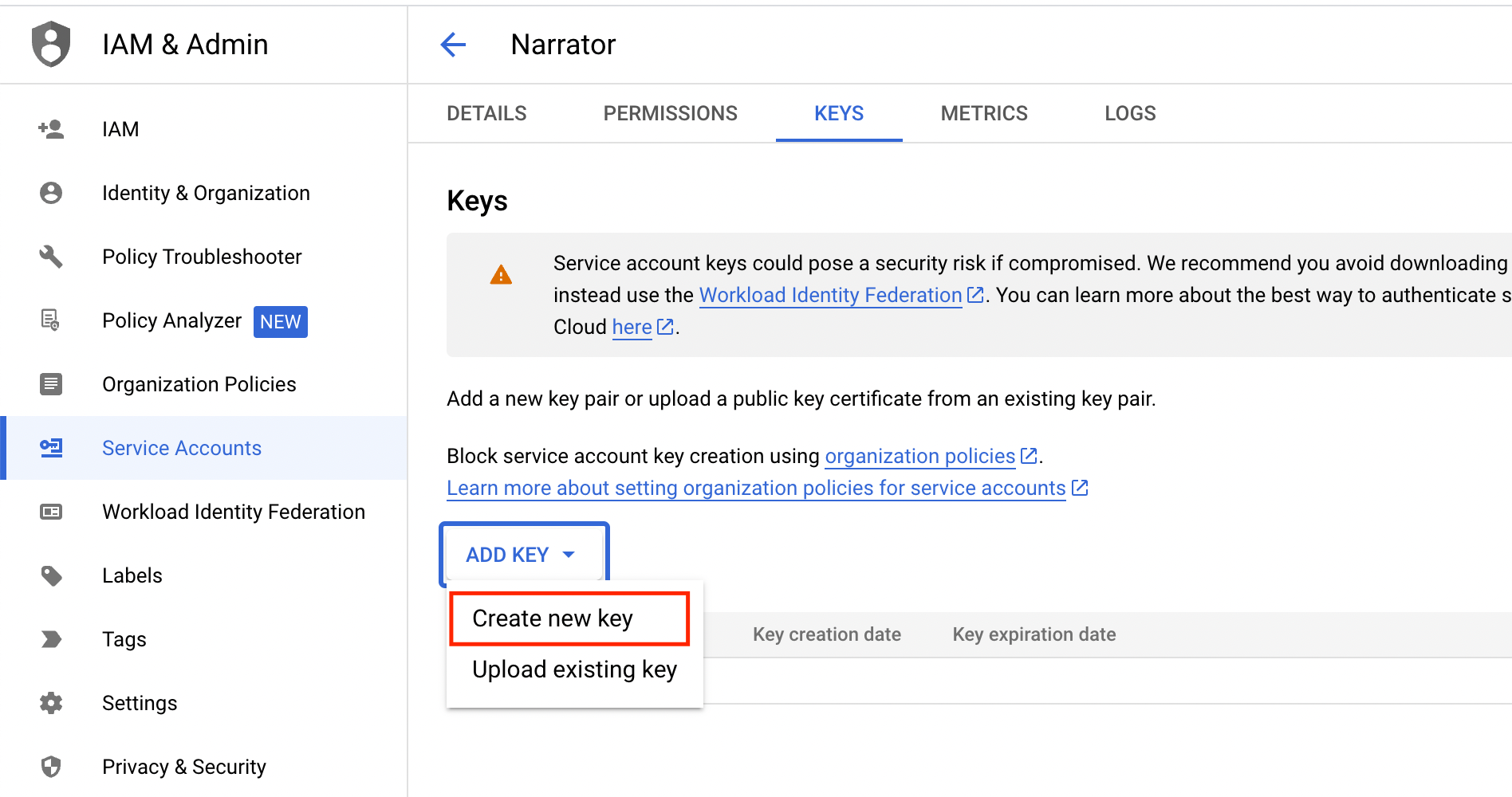
- Make sure the Key type is JSON
- Click
CREATE
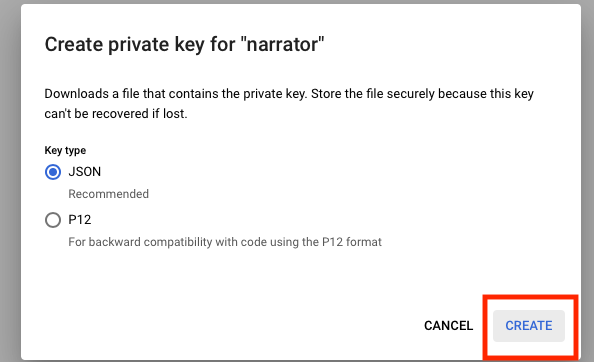
This will download a JSON file to your downloads folder
Step 5 - Copy the BigQuery project_id from URL
project_id from URL
Step 6 - Add the file and project ID in Narrator.
- Go back into the Narrator Portal and connect your warehouse
- Choose BigQuery
- Paste the Project ID into Narrator
- Upload the key JSON file from your downloads folder
- Make sure you're using the processing location that matches what you have in GCP (see below)
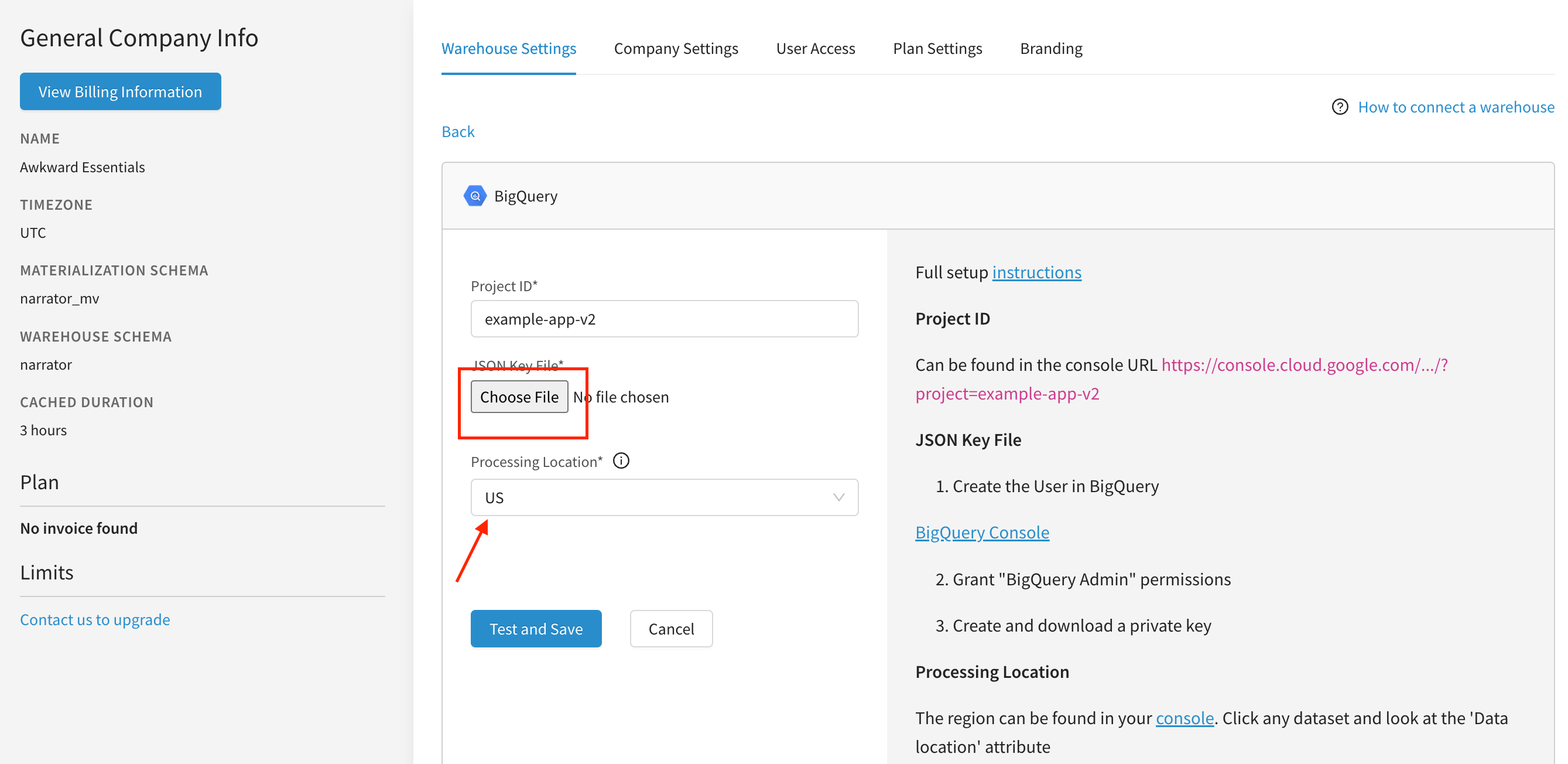
Add the processing location
- Go to your console: https://console.cloud.google.com/bigquery
- Click an on any dataset and make sure the Data Location is the same and input that location
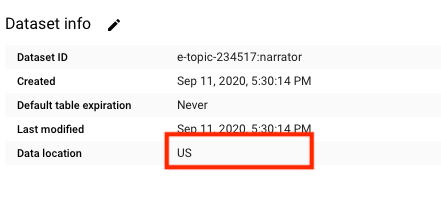
Step 7 - Connect!
Press the 'Test and Save' button in Narrator. You should see that the warehouse was successfully connected. If not, verify that you've granted the proper permissions and try again.
Need Help?
Our data team is here to help! Here are a couple ways to get in touch...
💬 Chat us from within Narrator
💌 Email us at [email protected]
🗓 Or
schedule a 30-min meeting with our data team
Updated almost 2 years ago
