Configuring Dynamic Stories
The text within a narrative can be made dynamic by both controlling specific words and numbers in the markdown as well as hiding and showing content blocks depending on configured logic.
- Dynamic Text
- Hide/Show Content Sections
Adding Dynamic Text with Fields
Fields are a way to add dynamic text to your narrative that you can reference later on in the markdown sections.
-
Dataset Metric: Allow you to add a specific value from any saved dataset using column references and adding filter logic
-
Input or Equation: Use other fields and metrics to specify a formula that can be referenced in the narrative
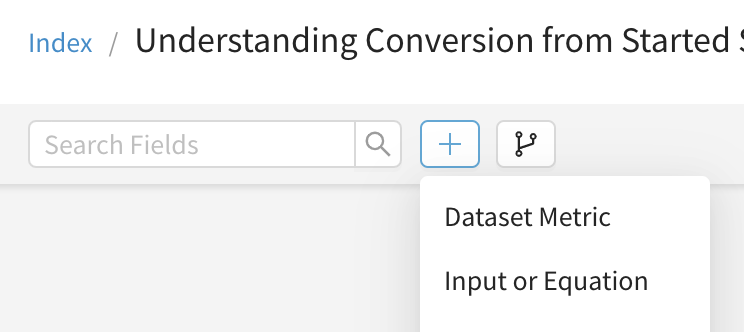
Using fields in the markdown
Add any field to your markdown by using {} around the field name. You will see the preview of the value show in the markdown preview for each content section.

Controlling the field formatting
Use the # symbol before the field name to format it in the markdown preview.
{field_name} = field with no formatting
{#field_name} = formatted field
Creating conditional sentences
You can create conditional statements within a markdown block by using the iff() function in the markdown.
This Input
This month we got {iff(this_month_leads < last_month_leads, "less", "more")} leads than last month
**Evaluates To**
This month we got less leads than last month
Hiding and Showing Content Sections
Use the eye icon next to each content block or section to add conditional logic to hide/show that content section. The condition must be specified within {} and evaluate as True or False. If the condition evaluates to False the section will be greyed out in the edit view and not shown in the assembled view of the narrative.
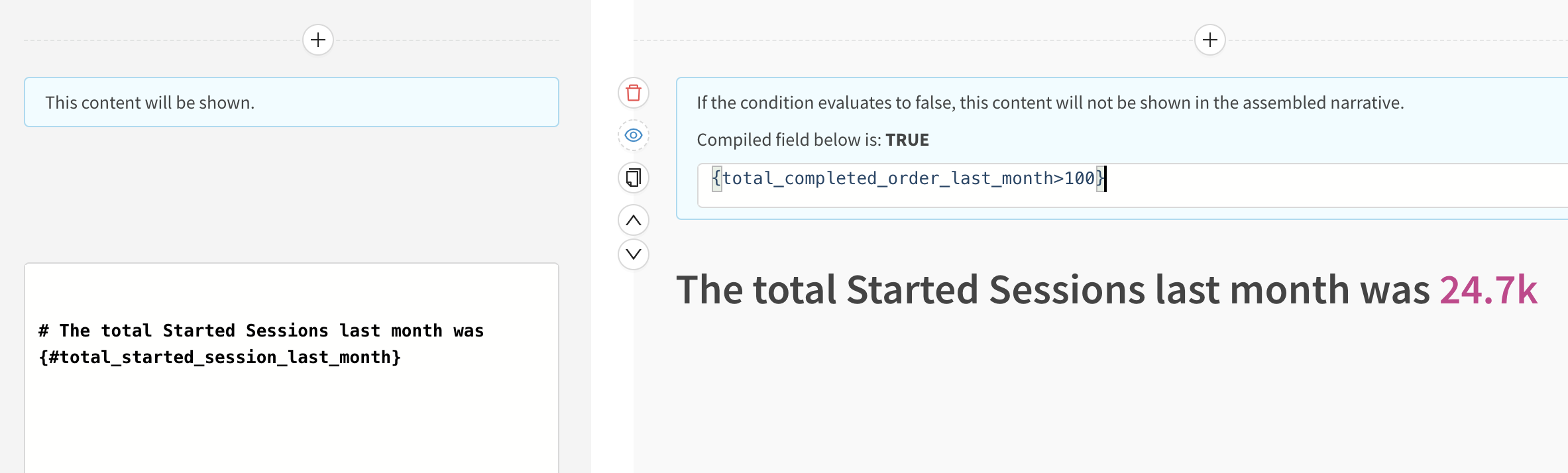
Still have questions?
Our data team is here to help! Here are a couple ways to get in touch...
💬 Chat us from within Narrator
💌 Email us at [email protected]
🗓 Or schedule a 15 minute meeting with our data team
Updated about 3 years ago
